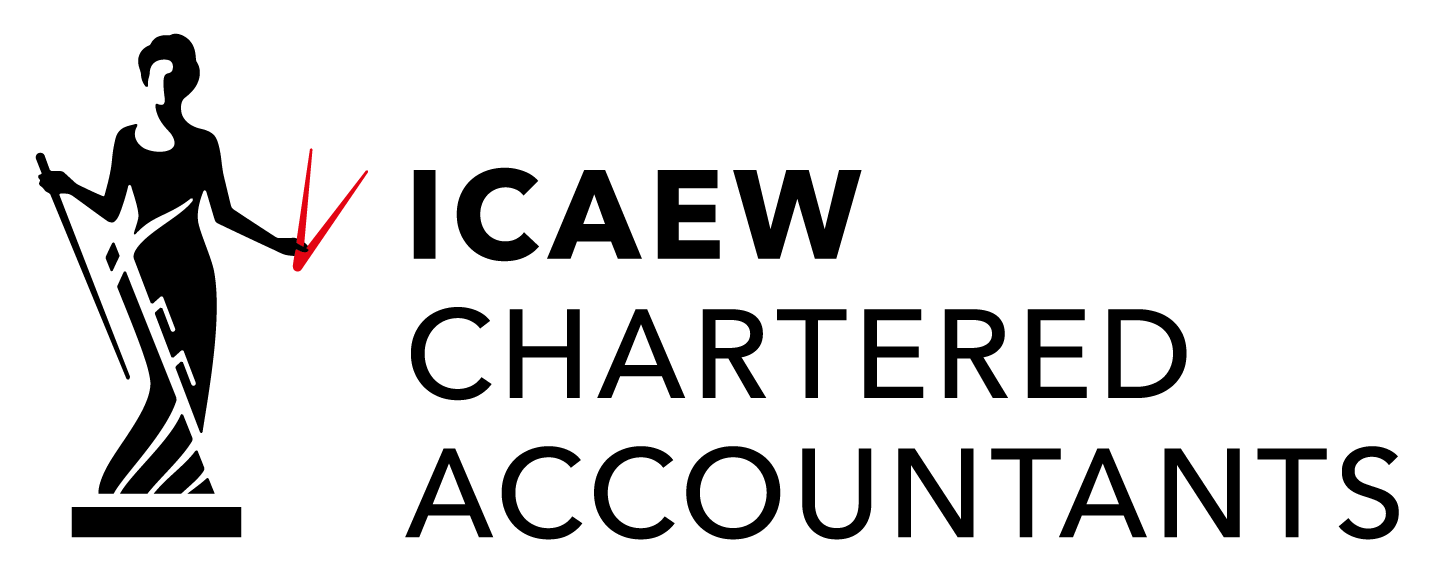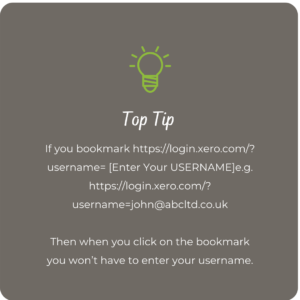2. Logging on and Layout
In this section
In this section of the course, we will look at logging in and out of Xero.
You log on by:
- Visiting xero.com
- Using the smartphone App – (This has limited functionality)
2FA
Xero has introduced 2-factor authentication as a compulsory feature to assist in security. You will need to download the AP, Xero Verify, from your smartphone App store.
The Layout
Once you are logged you will be taken to the “My Xero” Page.
If you have more than one company, it will be shown here and you can choose which one to work on and also from here you can access the Demo Company.
You can specify whether you are taken to the last company you used on or to the My Xero sections. This is especially useful if you are a bookkeeper logging on and helping multiple companies.
The Demo Company is a company with a full set of data for you to play around with.
The Layout of Xero is broken into 8 parts:
- The Dashboard
- Business
- Sales Overview
- Purchase Overview
- Products & Services
- Accounting
- Bank Accounts
- Reports
- Advanced
- Payroll
- Projects
- Contacts
The Dashboard
This will be the first place you log on to Xero and provides a snap shot of your businesses finances. Watch the video to learn more.
Sales Overview
Business >>>>> Sales Overview – This is the main hub for Quotes and Sales Invoices raised, from here you can also raise credit notes, see your overdue bills and find a list of repeating invoices.
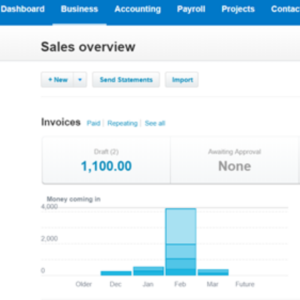
Purchases Overview
Business >>>>> Purchases Overview
This is the main area for you to access your purchase orders and enter your purchase invoices. In addition, you can add credit notes and see your outstanding and overdue bills.
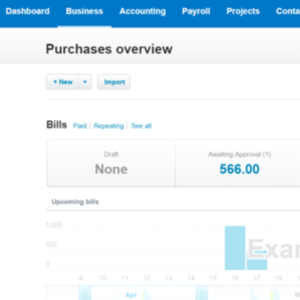
Products and Services
Business >>>>> Product and Services
Product and Services (FKA – Inventory) is used by Xero in several ways. To track stock – think of it as stock control software (lite) and / or to provide you with pre-fill details to put on your sales invoices and purchase orders.
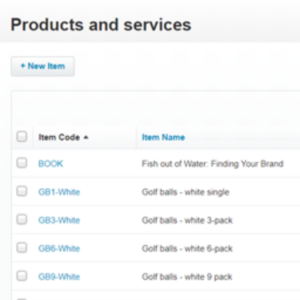
Bank Accounts
Accounting >>>>> Bank Accounts
Banking and how Xero deals with the bank reconciliation is at the heart of the software. Xero really innovates here to make your life easier. Watch the video to learn more.
Reports
Accounting >>>>> Reports
Reports give you access to the wealth of reports that Xero can run. We will go into this in much more detail later but for now, watch the video to learn more.
Projects
Is a new paid-for addition to Xero that will help you track the profitability of projects.

Payroll
This screen allows you to access your Payroll. Xero’s Payroll solution is a great way of managing your payroll but generally, we find it more cost-effective to outsource Payoll.
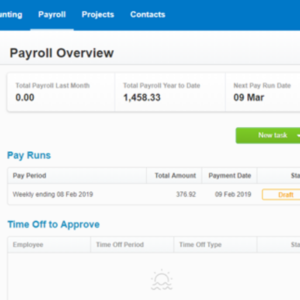
Contacts
This is a place for all of your Contacts in your business. There are three headings:
All Contacts, Customers, and Suppliers
A Contact listed under “All Contacts” only becomes a Customer when you add an invoice this applies to a supplier as well. There is only one Contact per organisation or individual. If you have sales and purchases with the same Contact, you only get 1 contact in Xero.
Watch the video to learn more.